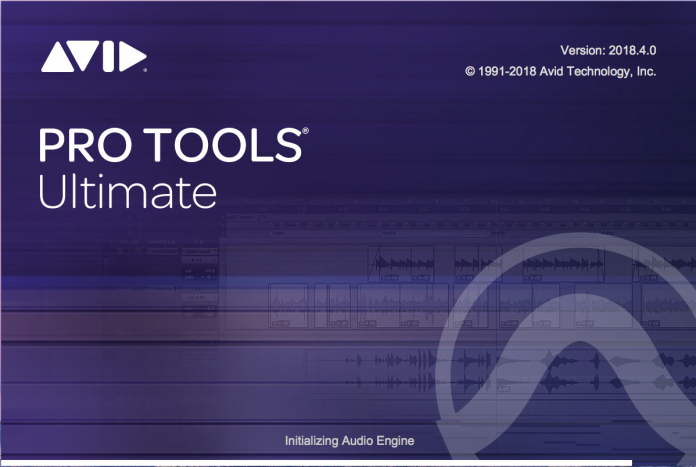- Track Presets
- Visual improvements that display where automation is present and which sends are in "pre" or "post"
- MIDI section overhaul
- Cloud-based iLok support
- If Avid Update Plan is expired and new OS is released, the version of Pro Tools installed is no longer compatible, forcing you to stay on the older operating system.
Pro Tools 12 was a major turning point for Avid in their innovation of the flagship DAW. Before version 12, it seemed the company had been resting on their laurels and many DAWs had started surpassing the established brand. Around this time last year, we featured an extensive five-part review, showcasing all of the new tricks version 12 of Pro Tools had up its sleeve. This year we’re back with a newly named Pro Tools with a few new tricks of its own.
I must admit, it’s good to see Avid continually updating Pro Tools. For a while, it seemed the only updates that were released in between major versions were to accommodate new operating systems. Now, it isn’t uncommon for Avid to sporadically add new features throughout the year. I have to concede that this is due in part to the subscription-based system. Although the subscription wasn’t a hit right off the bat, it is clear that whether we like it or not, most software companies are going this route. What this does accomplish is to create accountability between the user and company – if the company doesn’t continually push the envelope, people will not want to continue their subscription. Stagnation is not an option with yearly subscribers wanting the best bang for their buck. My only gripe is still the same as it was before. One piece of software should not stifle upgrading the OS on your computer. Compatibility updates should be included for a reasonable amount of time or at least offered for a small fee.
To get things started for 2018, Avid has ditched the sequential numbering system (just in time to avoid the dreaded “13”) and have switched to a more logical approach of simply using the current year as the version. This convention is across the board with all Avid products, making keeping up with versions of each software much easier. To make things even more simplified, updates are indicated with the month the update was released appended to the end of the name. The version being reviewed currently is Pro Tools 2018.4.
On top of dropping the version numbers, the HD line is no more and to be honest, I could not be happier. As a reviewer, using the terms “Standard, Non-HD, and HD” were wreaking havoc on the writing. I’m happy to announce that the old Pro Tools Standard is now just “Pro Tools” and HD has become “Pro Tools Ultimate”. This is in part due to the uncoupling of the HD Hardware with Pro Tools HD and allowing use of HD’s features with third-party hardware.
*It must be noted that Pro Tools Ultimate still requires the $299 Digilink License but check the fine print before buying. There are some situations where this license is included already. Speaking of being already included, the Machine Control License is now included with Pro Tools Ultimate 2018. This license enabled enhanced functionality and integration with hardware controllers.
Since the world is moving more “cloud-based” with newer laptops ditching traditional USB ports, Pro Tools 2018 now supports iLok Cloud Authorization. As more companies make this switch, hopefully, the USB dongle will be a thing of the past. To verify Cloud Authorization compatibility, ensure the latest iLok license manager is installed and the cloud icon is next to the deposited license.
With the administrative updates out of the way, we move into the fun stuff – enhancements.
For the Eucon compatible devices, new preferences have been added to further enhance efficiency with hardware like the S3. In Preferences > Mixing, options have been added to specify slots for default plugins as well as EQ / Dynamics cycling. When selecting default EQ and Dynamics, an additional drop-down allows for specific slot letters to be the primary choice for Pro Tools user-default EQ and Dynamics plugins. If the slot is occupied, Pro Tools will apply the plugin to the next available. Enabling the “Specify Slot for EQ / Dyn Cycling works similarly by letting the Eucon device know which two slots trigger the cycling between the EQ and Dynamics plugins.
As far as visual enhancements, Pro Tools 2018 has you covered. While some are subtler than others, don’t discount them as any less impactful as the bigger features. Before Pro Tools 2018, it was tough to see certain things at a glance, like whether automation was present or if the sends were pre or post fader. With the update, specific lanes in which automation is applied will display in orange. This can be accessed by dropping the arrow from the default “Waveform” view of a track and checking the list. Anything highlighted with orange has automation.
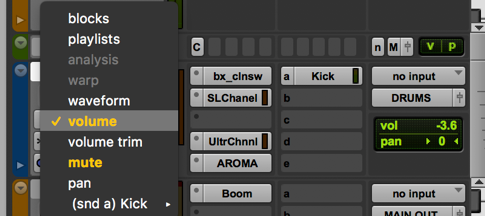
Similarly, if a send is pre-fader, the slot will be highlighted in blue. If in post, the slot will appear the normal gray.
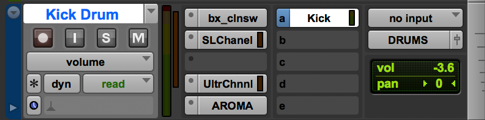
On top of the subtle visual enhancements, Pro Tools 2018 comes with a nice companion to the Gain Reduction Meter in the Mix Window. A visual representation of the EQ applied can now be viewed in the mix window by enabling “EQ Curves” from the “View > Mix Window View” menu. Once enabled, the EQ Curve will display above the Mix Window’s I/O Section. It must be stated that the plugin has to be compatible for this to work. At the time of this review, many plugins are not yet compatible, even some of the EQ models from Avid’s own Ultimate Plugin Bundle. If a plugin is compatible, it will cause the EQ curve and indicator light to display green. If an incompatible EQ plugin is present on the track the small indicator light will display orange, even if a compatible plugin is also present. If no EQ is present, the EQ curve will display gray. Below are examples of how of each mode the EQ curve window will display depending on compatible or incompatible plugins.
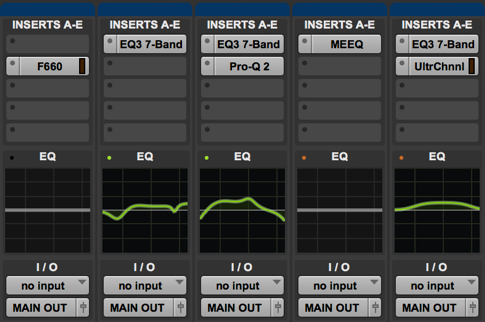
Where this tool does excel is in combining the sum of all compatible EQ curves in the display. Surround channels display independent color-coded lines for each channel. Let’s hope plugin manufacturers get on the ball about incorporating this. I know FabFilter ProQ-2 jumped on the bandwagon quickly (Review HERE)
Avid has not just stopped at the visual improvements. Pro Tools 2018 has several noteworthy workflow enhancements to keep the creativity flowing.
Mix templates are a great way to keep plugin chains and presets readily available, but not all mixes need the same treatment. In the past, it has been a common practice of creating a “. ptx” file with every possible track, send, and bus routing already placed in the session. Even though this covers all bases, the session quickly can become a behemoth when sometimes only a small percentage of tracks are needed. Track Presets help speed up workflow by allowing recallable states of inserts, presets, sends, and many other criteria to be recalled in a pinch. This gives the session multiple options for processing instruments all while keeping the screen clear of unnecessary bulk.
Once a track has been created with the routing and plugin chain desired, simply right click on the track name to “Save Track Preset”. From this menu, categories, custom names, and tags can be applied to the preset. Tags can additionally be auto-populated with Avid suggested types. Not only does Track Presets organize each saved preset, it also allows for only certain track data to be recalled. This includes data similar to what “Import Session Data” menu allows.
Track Presets are a very useful tool that goes deep in giving minute detail to be saved and recalled, even down to including certain audio and MIDI clips that existed in the track before it was saved. By default, the Track Presets are saved in “Documents\ Pro Tools\ Track Presets for easy backup and further organization can be maintained from Pro Tools’ Workspace section.
Recalling of Track Presets comes in a variety of options, spanning from right-clicking on an existing track, selecting “Track Presets” when creating a new track, and even from the Workspace. What makes the Workspace so valuable is that multiple Track presets can be recalled, by control (Win) or command (Mac) selecting multiple tracks, right-clicking and selecting “Import Track Preset”. Folders can be created with different full templates of track presets, giving the possibility for genre-specific templates to be created. Each Track Preset only works with the original track width (i.e. a mono track preset cannot be used with a stereo track).
With the addition of the Track Preset option, the Track Data to Import in the Session Data Import has been upgraded for better ease of use. Instead of having to scroll through and check what track data is needed, Pro Tools 2018 has an expanded window that pops up when clicking Track Data to Import > Choose. This window contains all of the settings as well as presets to determine just what is needed. Presets can be saved identical to Plugin presets and five of the most used presets can be stored along the top. No more sifting through track data every time you just need a bus or plugin chain added to the session.
Speaking of sifting through things, before Pro Tools 2018, comping multiple takes of a track was a chore. Each playlist had to be selected for each take, copied, then pasted to whatever playlist was determined as the final. Finally, Avid have come up with a solution that makes the often-arduous task almost pleasant.
The Playlist section has been completely overhauled. Settings have been added to preferences (Preferences > Editing > Tracks) that allow for bypassing the irritating “specify new playlist name” prompt. With the Suppress Name Dialog box checked, the automatically generated name (which most people use anyways) will auto-populate in the next playlist. Another option deals with the Target Playlist. With the Show Target Playlist box checked, as takes are cycled and audio is sent to the Target Playlist, Pro Tools will automatically snap to the Target Playlist instead of having to cycle back.
Before comping tracks, a Target Playlist must be selected. This can either be the default Main Playlist (the first playlist created) or can be selected by dropping down the playlist arrow and selecting the track desired to be the Target. All takes from playlists will be sent to the selected Target Playlist by default.
A new Playlist View has been created in the edit window. Simply drop down the “Waveform” box below the mute and solo buttons in the edit window and select “Playlist”. Each take will appear in a different color and can be independently soloed for quick reference.
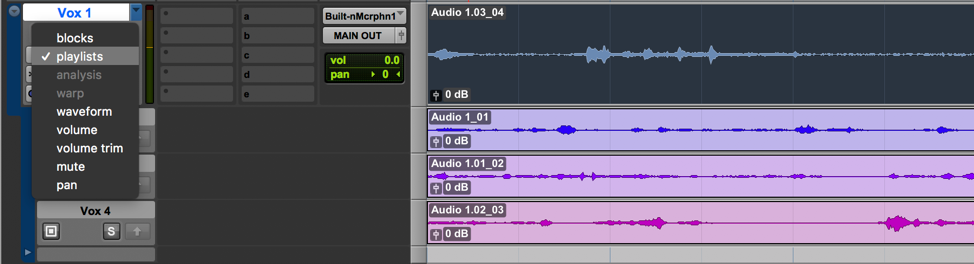
What makes these color-coded playlists even more useful is that the color of each specific take stays with the audio, making it easier to recall which take was used on the final comped take. Although the choice of having all playlists visible is useful, enhancements have been added to the Waveform view as well. Each playlist can be cycled through using the Command (Mac) / Control (Win) Shift Up or Down Arrow. Once all playlists are cycled through, a home icon will appear in the view to show that all playlists have been viewed. To send audio to the Target, select the region of audio and use the shortcut key “Option (Mac) Alt (Win) Shift Up Arrow”. If the preferences have been set to Show Target Playlist, the Target Playlist will display showing the newly moved selection.
Lastly, we come to the MIDI Enhancements. For a long time, Pro Tools has not been considered a “Sequencer’s DAW” due to the lack of functionality for virtual instruments. Avid have addressed this with many tools to take the hassle out of composing. Pro Tools 2018 now comes with Chord Analysis, whereby a track (or tracks) of MIDI can be selected and the chords will be displayed in the Chord Symbol ruler just below the tempo bar. After selecting the MIDI tracks, select “Event > Extract Chords from Selection” and let Avid to the charting. Since many songs begin in the MIDI phase, this makes extracting chords for charts a breeze.
While on the subject of creating songs, Retrospective Recording is another feature that will come in handy during a song’s birth. Ever been noodling with a part in MIDI and hit the perfect take only to realize that Pro Tools wasn’t Recording? Retrospective recording is enabled by default as long as the MIDI track has an input device selected and the track is record enabled. Even when the session isn’t recording, Pro Tools will listen and record MIDI performances to a buffer in case recorder’s remorse sets in. If a part is determined to be the perfect take even when not recording, simply press “Shift+C” to keep the performance. The MIDI will write to the track in the exact spot in which it was played. If playing over an existing part, Retrospective Record will merge with existing MIDI and can be removed by a simple undo command.
If the mouse is preferred instead of a USB Controller, several key command shortcuts have been added to make chord composition a little easier. Shortcuts have been added to transpose and even create new notes to quickly construct chords. If the song key is set properly in the Key Signature ruler bar, a shortcut even exists to move or add more notes following the song’s key structure. Notes can be widened and shortened incrementally to the grid. It must be mentioned that the “control” shortcuts will not work if the Mission Control Keyboard Shortcuts are set to default in Mac OS Preferences. The only drawback to widening the notes is that there isn’t a command to snap each side of the note to its closest grid. This would make editing live MIDI performances immensely less painstaking. This can still be accomplished with the “note on” and “note off” feature in the Quantize section but a key shortcut would quicken workflow.
On top of editing the key of notes, Velocities have a new set of shortcuts as well. Using the different combinations, velocities can be changed in either increments of 5 or 15. Sadly there is no option for changing by an increment of 1, making fine tuning velocities still rely on the mouse. Tab to Transients has been added to MIDI as well. For a list of all of the new shortcuts, consult the “What’s New in Pro Tools 2018.1.pdf”.
All in all, the new additions to Pro Tools are definitely enough to warrant an upgrade. Avid have carefully examined different aspects of the DAW and are chipping away at the list of requests by users. It seems Pro Tools 2018 is sincerely taking everyone’s needs into account when adding features. No one user type has been singled out on this update. Everyone from the composer, editor, and mix engineer all have new ammo to attack audio. While all of the upgrades are a huge step in the right direction, there were a couple of enhancements that seemed to stop a little short.
The MIDI Improvements are a step in the right direction. Having keyboard shortcuts to move, add, and expand notes are invaluable but I felt they stopped short. Not having the ability to fine tune velocity by less than 5 still forces the mouse to be used. In a lot of cases, fine-tuned movements are needed especially with virtual drums. Even though the Quantize feature can snap both sides of the note to a grid, I’d still like to see a quick shortcut that would send each side of MIDI notes to the nearest grid. I feel having this feature would further enhance the note widening feature.
Retrospective Record for MIDI is invaluable, but having this with audio would be even better. This one may be chalked up to DSP usage though. That one might be a bit of a reach. Hopefully, as time goes on these things will be built upon, but the effort to innovate is definitely present in Pro Tools 2018.
Although my thoughts on new features may seem petty and complaining, it shouldn’t be taken as ungrateful. Actually, having new ideas is a testament to Avid’s ingenuity. Pro Tools 2018 have given features that are inspiring new thought to how a DAW should be. Users are feeding off of the creativity of Pro Tools and thinking of improvements, which will create a back and forth cycle where the developers feed off of these improvements. I truly think the wheels are still steadily in motion at Avid HQ, and I continue to have a positive outlook for the future of an already great workstation.