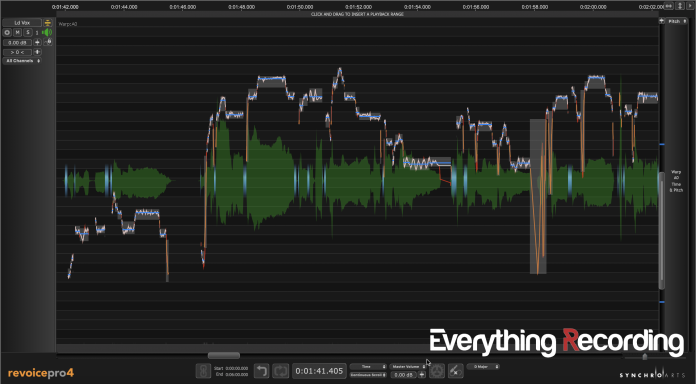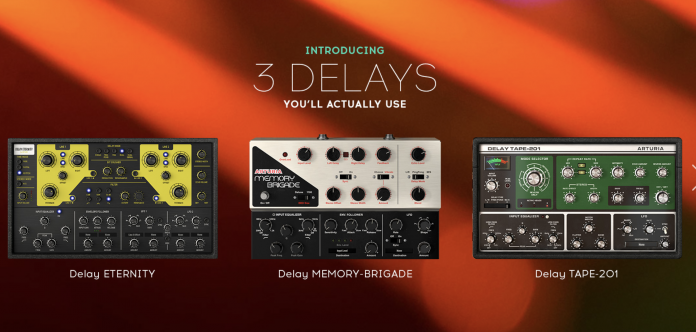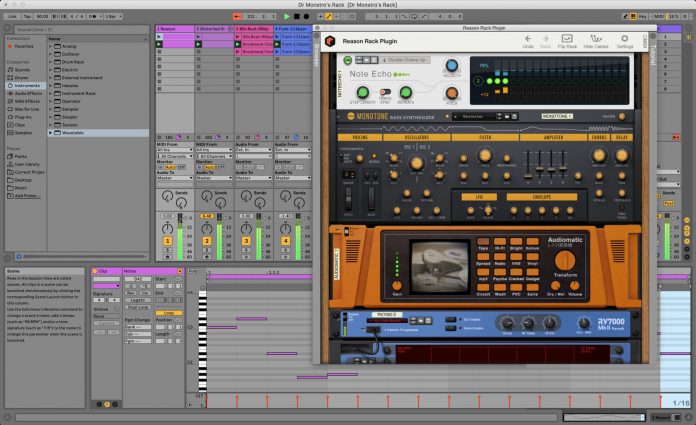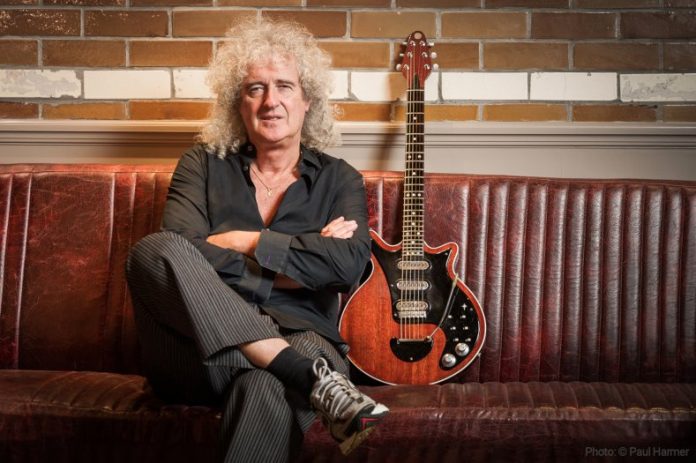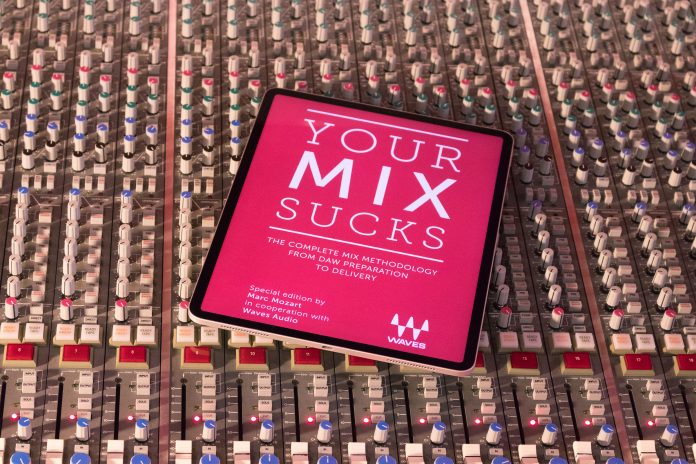Revoice 4 Rundown:
Pros
- Insanely fast processing of pitch and time related tasks
- More pitch correction with less artifacts
- Can correct consonant sounds for more precise de-essing
Cons
- No real cons but would like to see a plugin version for quick pitch correction
- While the formants are handled within Revoice's algorithm, I would like a manual formant control.
Summary
If you're looking for the most advanced pitch correction software, you've come to the right place. Despite being software that runs external from the DAW, Synchro Arts have made transfering and even playing audio to and from your DAW a breeze. Processing of pitch and time related processes couldn't be faster. Revoice Pro 4 is a must for any engineer.
Recently, I realized that I’ve been relatively rigid on a few approaches to mixing, editing, and production. One method I have been exceptionally resistant to change has been vocal editing. I’ve used one tool for quite some time and have opposed using any other software. While this approach is well and good for speed and efficiency, it is not beneficial for the review section of this site or you, my reader. With my newfound determination, I set out to find the most advanced vocal editing software suite to review. Ladies and gentlemen, I present Revoice Pro.
Intro
For those who are not familiar, Revoice is a one-stop solution to editing vocal performances. Whether it be for film or music, Revoice has the tools needed to correct and enhance the time and pitch of vocal performance. Due to the complexity in which Revoice handles audio within the program, it is a standalone software that can integrate into your DAW of choice in a variety of ways. At this point, I know what many of you are thinking, but don’t stop reading this review if you’re opposed to this approach. Like me, I think you will find yourself reconsidering your stance on this type of workflow. Let’s jump right into this.
Getting the Audio into Revoice
Although I’m sure linkage plugins, rewires, and whatever method of transferring audio has burned you in the past, Revoice’s transfer method is relatively simple. Since I deal mainly in Pro Tools, I’ll explain the process in this DAW. I’m sure other DAWs are just as simple.
- Have a Revoice session open with at least one audio track created
- Select the track and section of audio that is to be corrected
- Open the Revoice Pro Link plugin in your DAW
- Select the name of the destination track in Revoice
- Click Transfer
- Audio will show up in Revoice
- Repeat for other tracks
Pretty simple right? It’s swift and pain-free. At this point, you can either monitor the audio by itself in Revoice or route the sound back into your DAW utilizing the Revoice Monitor plugin and a Stereo Aux track. Once you route audio into your DAW, enable the “Monitor DAW” button and “DAW Link” in the bottom toolbar of Revoice. What’s useful about linking and monitoring through the DAW is how this software handles playback. If you press play through the DAW, you will hear your vocal with the rest of your mix. If played in Revoice, you hear just the vocal. It almost works as a solo function.
Not So Fast!
Ok, the audio is in, now we can edit… Hold on just a second. Being such a sophisticated software with as many controls as Revoice offers, a quick overview from one of the many tutorials and well-organized manual will get you a long way. Synchro Arts divides the videos into handy topics ranging from DAW-specific to best practices. The tutorials present themselves in a straightforward format that is easy to follow. I highly recommend watching a few before starting work in Revoice. They are short and concise.
Editing the Audio
Revoice has several tools at your disposal for tweaking vocal performances. While time and pitch are the main features of Revoice, other means are at your disposal. On top of analyzing the pitch and time of notes, Revoice also identifies and displays sibilant (non-voiced) sounds and offers controls for taming “s,” “ch,” t,” and even breath sounds, thus giving a more natural and custom alternative to de-essing and gating. Consonants are assessed on a case-by-case basis instead of using broad strokes such as de-essing.
With so much analysis of source material, visual feedback is essential. Revoice handles such a daunting task by color-coding lines or waveforms based on its evaluation of the audio. For these different displays to show up, you must create a Warp Region. A Warp Region is primarily a selection of audio you specify on a specific track where Revoice should analyze the audio. You can either create particular zones or enable the entire track by right-clicking and selecting “Make Warp Region” from the popup menu.
The Tools of the Trade
With a Warp Region created, you can now edit audio features such as pitch, time and loudness. While you can manually adjust notes, Revoice has advanced tools capable of editing much faster and efficiently than clicking and dragging alone. With the song key and tempo entered, Revoice can automatically adjust the track to the right note scale, giving you more time to fine-tune the nuances.
When fine-tuning the track, the sky is the limit when it comes to controls. Although the fundamental pitch, time, cut, join, and smooth tools are available, Revoice’s power lies in its advanced controls. The pitch range of a note can be compressed and tilted to provide a more evenly pitched note. Time can also be compressed and expanded for tailoring the rhythm of the vocal track. One of the new features I found the most useful involving both pitch and time editing was the Warp Vibrato tool. When traditionally stretching a note, the vocalist’s vibrato was stretched, resulting in a warbly mess. With warp vibrato, a specific Warp Point can be added to the extended note, keeping the vibrato intact.
To make life easier and eliminate mouse clicks, keyboard shortcuts for all of the primary tools are available as well. I suggest learning them early on to avoid hunting through menus. Revoice has considered functionality heavily, and it shows in some of the extra controls in Revoice. The locks are especially useful when either editing pitch or time. The horizontal lock will freeze the timing of the track but still allow vertical pitch adjustments, and the Vertical lock will do the opposite to maintain the pitch but allow time editing. You can also create track groups by either soloing tracks or selecting tracks and dragging them into the grouping area. Zoom controls and feedback are especially helpful in Revoice, with the option to see the tracks pitch range and zoom to that area. It seems Synchro Arts have efficiently integrated just about every facet of editing voice performances.
Audio Performance Transfers
This portion of the software sets Revoice apart from similar tools. An Audio Performance Transfer (APT) is an automated process that makes editing multiple tracks quick and easy. This process works exceptionally well with lead and background vocals. Upon creating an “APT,” a guide vocal (most likely your tuned lead vocal) is set. The time and pitch properties of this performance can then be applied to other takes and sent to new tracks within Revoice. To make processing even easier, Revoice has developed presets to both align and correct pitch in different ways. What I like about these presets is the ability to leave inherent differences in performances while still aligning it closer to the guide track. Your background and doubles of vocals will remain natural.
On the opposite end of the last example, if very few vocal tracks are available, Revoice has tools to turn a single performance into many. While there is a myriad of plugins to “double” a vocal by offsetting the pitch slightly, why not add a more “human” element? Revoice can take a guide track and randomly vary the pitch and time between performances. Doubler does this quickly by selecting a guide track and sending the adjusted performance to another track. In turn, you can perform this multiple times, resulting in various takes that can you can pan for a broader sound.
Getting the Audio Back into the DAW
Once all tracks have been corrected and created, transferring back to the DAW is as simple as bringing it into Revoice. For Pro Tools, you can select each track in Revoice, click the destination track in your DAW, open the Revoice Transfer plugin and transfer it back in. Repeat for each track and get back to mixing! Other DAWs have variations on this. And for recent DAWs using an ARA2 protocol, no transfer from Revoice to the DAW is necessary, because the processed audio replaces the original audio in the DAW instantly.
What I liked
Revoice has a lot going for it. Audio is transferred instantly into, inside of, and out of the program. The APTs and correction controls are lightning-fast. I’ve always disliked having the manually “record” audio into another plugin or application. Not having to wait on getting the audio in is a massive time-saver. The actual analysis and splitting up of the notes on pitch and time correction is top-notch. In other software, I found myself separating notes a lot more than I care to admit. This inconvenience doesn’t seem to appear nearly as much with Revoice.
As far as correcting pitch and time, I feel that Revoice has the best in the business. In a side by side comparison with my primary pitch correction software, I heard many more artifacts than with Revoice. Even in extreme situations, Revoice takes much longer for the vocal to begin to sound synthetic. Warp Vibrato, can extend notes to unprecedented proportions while keeping the natural vibrato intact.
What I Would Have Liked to See
There honestly isn’t much I’d change about Revoice, but I did have some issues. I get that Revoice Pro has too many features to pack into a DAW plugin. I do wish there were an in-DAW plugin option just for pitch and time. Like a Revoice Express plugin that I can run within my DAW. Sometimes I only have a verse that needs editing and setting up another application is cumbersome.
I also would have liked to see a Formant control for pitch editing. In some cases, when a vocal track hits exceptionally high notes, pitch correction can leave nasally artifacts that need intervention using the formant control. Although Revoice handles these changes well in most situations, I would like the extra control.
Overall Impressions
As far as sheer editing power and quality go, you cannot beat Revoice Pro 4. The software makes sense in every way. With all of the features and control Revoice offers, it would be easy to get discouraged trying to learn it, but the interface presents itself most elegantly. The color-coded feedback becomes second nature once you associate each color with its corresponding control.
Most of all, Im impressed with how fast this software processes tasks. Aligning and pitch correcting a vocal track from a guide is no easy task, but Revoice handles it masterfully and instantly. Despite going into the endeavor dreading having to use a “linked-to-a-DAW” plugin, I came out of it unscathed and immensely impressed with the workflow Synchro Arts have created. While I still use my old standby plugin for quick edits, Revoice has taken over 90% of the duties of vocal enhancement.
I know a lot of people harp on “Natural Performance” and “Pitch correction is the downfall of society,” but I appreciate the ability to tune notes or adjust the timing of a word. Pitch Correction has its place in modern music just like special effects have their place in movies. Vocal tracks sometimes benefit from being larger than life and more polished. Revoice Pro 4 is THE premier software for this and everything in between.