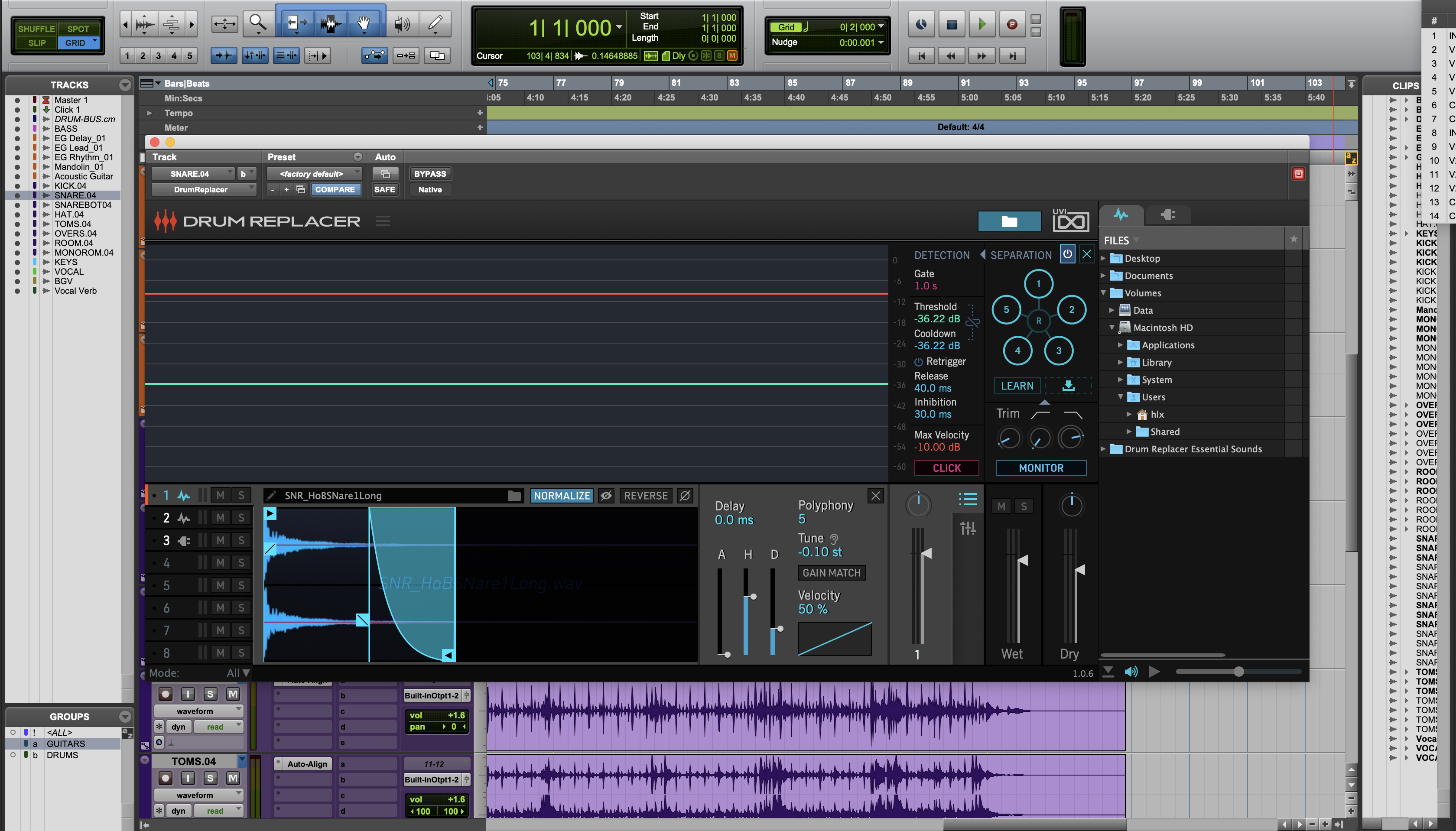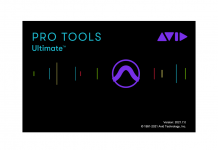We all have “that” drum “triggering” software that has dominated the space for years, but maybe it’s time for a change. I can admit that I’ve been lazily set in my ways about my choice of drum replacement, so when UVI gave us a chance to take their new drum exchange plugin, I jumped at the opportunity. I mean, who wouldn’t want a drum replacement plugin that lets you use samples alongside virtual instruments?! Let’s dig in
Interesting Move, UVI
UVI is not necessarily a company known for utility plugins. Their UVI Workstation houses countless libraries from toy instruments to every possible vintage synth you would ever want. I personally own Darklight IIx and Mello and think they’re both dead-ringers of their iconic hardware counterparts. Needless to say, I was surprised to see UVI moving into new frontiers. Drum Replacer breaks new ground in UVI’s up-and-coming lineup of reverbs, modulation, delays, and even a new type of EQ. The plugin comes in all standard AAX, AU, VST formats, and even installs and activates via the UVI Portal, which takes all of the headaches out of getting all set up.
Replacing the Replacer
So, why should you consider switching to a new drum exchanger? UVI’s answer is pretty simple – it does things your current plugin only dreams of. From its machine learning separation tool to the vast options for triggering samples and yes VSTi’s, UVI has housed nearly every single tool you need to quickly get your drums dialed in one window. With every trick placed in one plugin, you can get to the creative bits faster by letting Drum Replacer do the tedious stuff.
Lather, Rinse, Replace
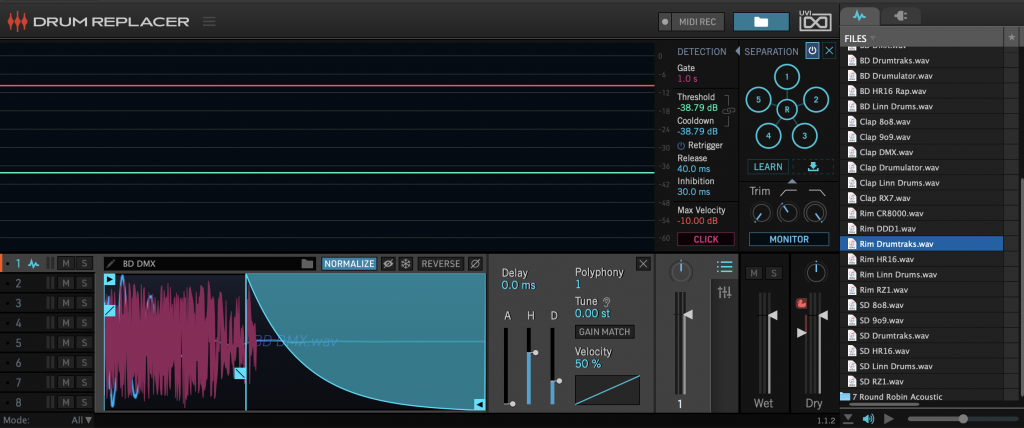
So here we are – the GUI. Personally, I’m a big fan of both the look and the layout of the interface. Even just upon an initial glance, you can tell there is more going on than just your garden-variety functions for adding that spankin’ new drum sample by Mutemath’s former drummer. Don’t let the various compartments and sections intimidate. Everything is laid out logically and you’ll be a master in no time flat.
Starting from the left you have the Central Analyzer, which gives feedback to the various controls from the Detection section. These two work together to ensure only what needs to be triggered, will be triggered. To make things easier, the Detection controls are even color-coded to the visual feedback in the Analyzer.
Just below these two areas is the Parts section, which houses the eight different slots of samples. What sets this drum replacer from others is that both samples and virtual instruments can function as triggers. As you select each slot, the center section caters to the type of sampling and unique parameters appear.
The Separation section breaks down the initial triggered sound to its very bones with machine learning to the rescue to only detect what is useful for triggering your samples. The Browser section expands out to the right and makes loading your sample of virtual instrument easy with tabs for each. Also included are a few UVI samples to get you started. Lastly, we have the Output section, complete with separate wet, dry, pan, and even ducking capabilities.
With the high-level overview complete, let’s get into exactly what makes this plugin worthy of your coveted top spot for replacing drums.
Trigger Warning
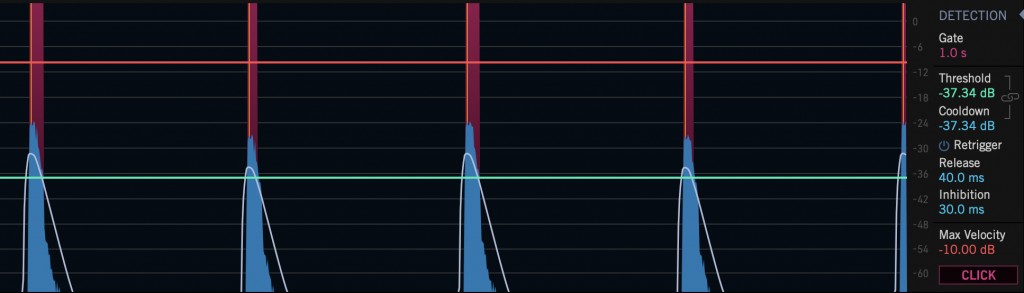
With the sections briefly explained, we can dig a little deeper and unearth just what sets Drum Replacer apart from other similar plugins. While triggering is a fairly straight-forward affair, Drum Replacer does have great feedback in the Analyzer. To trigger something, drag the green line below the white line corresponding to the source material’s RMS. Easy right? What about that blast beat section where the kick bleed is almost the same level in the track as the snare? We’ve got some tools for that. Inhibition can limit the time between triggers and Cooldown can set a threshold the source material has to drop below before Drum Replacer can activate another sample. What if you haven’t picked that perfect sample and initially need to make sure your threshold is set right? Drum Replacer has a “Click” button you and can use that will play a click each time a sample would normally be heard.
Keep Em’ Separated
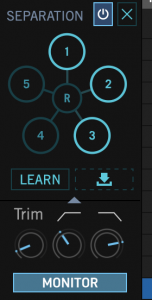 Sometimes the source material won’t play nice no matter how many controls a plugin has. Usually, this results in copying audio to a new track, separating each sample in your DAW, and preserving only the initial transient. UVI has turned to the future to fix this by utilizing “machine learning”. The Separation section breaks your audio down to its very core and separates it into sections based. Think of this as an extremely smart gate. Once analyzed, audio is placed in one of six different divisions, with “Section 1” containing the most energy going all the way down to the “R” for the remainder of the content. To remove each section for better detecting, deselect the corresponding number. Want to hear what you’re removing? Use the Monitor button. Tip: this can also be used to remove mic bleed by leaving the Monitor on and removing the sections that contain the bleed. Usually, all you need to deselect is the “R”.
Sometimes the source material won’t play nice no matter how many controls a plugin has. Usually, this results in copying audio to a new track, separating each sample in your DAW, and preserving only the initial transient. UVI has turned to the future to fix this by utilizing “machine learning”. The Separation section breaks your audio down to its very core and separates it into sections based. Think of this as an extremely smart gate. Once analyzed, audio is placed in one of six different divisions, with “Section 1” containing the most energy going all the way down to the “R” for the remainder of the content. To remove each section for better detecting, deselect the corresponding number. Want to hear what you’re removing? Use the Monitor button. Tip: this can also be used to remove mic bleed by leaving the Monitor on and removing the sections that contain the bleed. Usually, all you need to deselect is the “R”.
For further fine-tuning, a Trim knob will bring up your source level and high and low pass filters help to dial in the right frequency’s energy. The most impressive trick Separation has is the ability to using machine learning to match the detection to another file. To use this, drag audio into the “download” icon next to the Learn button.
Lather, Rinse, Replace
The grunt work is over. It’s time to get creative and Drum Replacer has a stockpile of tools to turn those “ho-hum” drums into tracks that would give the A-List engineer “Stank Face“. The bottom section of the UI is where greatness is obtained.
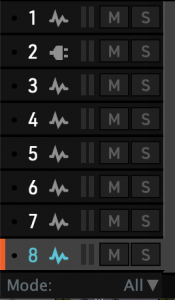 Eight slots abound with countless options for how samples will trigger. Drag and drop is the name of the game. Want eight samples? Select them and drag them into the slot area and each will populate in a slot. The mode selector at the bottom gives you the power to choose how they will play. The All mode plays every sample loaded at once, Sequence goes in numerical order, Random does just that, and Velocity will play sample based on how far the source hit goes over the threshold.
Eight slots abound with countless options for how samples will trigger. Drag and drop is the name of the game. Want eight samples? Select them and drag them into the slot area and each will populate in a slot. The mode selector at the bottom gives you the power to choose how they will play. The All mode plays every sample loaded at once, Sequence goes in numerical order, Random does just that, and Velocity will play sample based on how far the source hit goes over the threshold.
For visual feedback, when each sample is played, the corresponding green dot will illuminate along with the level meter.
Choose Your Adventure
Once your samples are loaded and the Mode is set, clicking on each slot will transform the area just to the right of the slots into an area full of extra features, depending on whether you have a sample or a Virtual Instrument loaded. These controls cater specifically to the source material and offer a few unique tricks to add to your bag.
Sample-Based Controls
Clicking on a slot with a sample will reveal the window below.
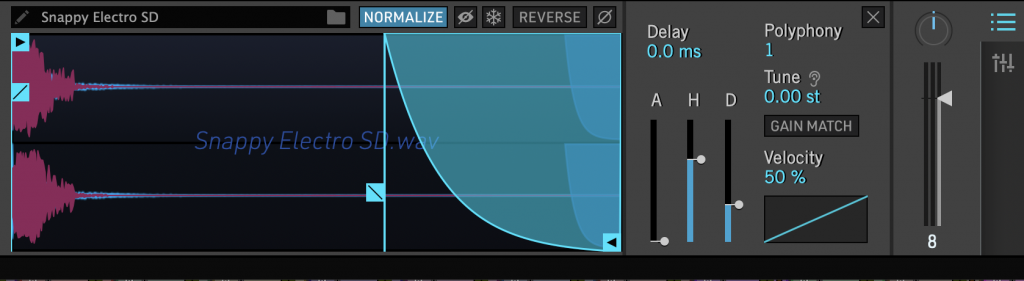
Aside from the bevy of controls, you also have great visuals of your sample (pink) overlayed with your original (cyan). Using the arrow on either the left or the right, you can drag the sample to more closely match the phase between the two hits. The Normalize control helps to match the Waveform size as the original for better comparison. As you can see, there are also some unorthodox controls for each sample. For instance, maybe you only want the decay of a snare sample but not the initial transient. You can adjust the Attack or drag the Fader control on the left side of the sample. Maybe you just want the attack. You can do the same for the decay.
My favorite feature of this entire plugin is the Tune feature. Each sample can be manually tuned to match the source material or you can click the Ear icon to the right of the Tune control. This will analyze the source material and match the pitch of the sample automatically. Additionally, the Gain Match control will set the volume levels of the sample to the source as well.
Virtual Instrument Controls
Versatility is the name of the game for Drum Replacer and it definitely shows in this section. While most traditional sample replacement plugins allow either WAV files or some proprietary mess, Drum Replacer adds Virtual Instruments to the mix. Add a plugin the same way you would a sample from the Browser section of the GUI. If this is not open, click the Folder icon on the top right to expand. You will see a waveform tab for samples and a plug icon for Virtual Instrument. If you don’t see anything initially in the VI section, you will have to do an initial scan. You may want to grab a cup of coffee or a 5k fun run because it does take a while to load. Make sure you don’t do this during critical path like say, during a session with a client. You scan for plugins from the Hamburger menu to the right of the “Drum Replacer” text on the menu bar. Select “Settings” and Scan.
Once you’ve loaded your favorite Virtual Instrument and selected the slot, the center area will transform with new controls that make triggering your VI a breeze.
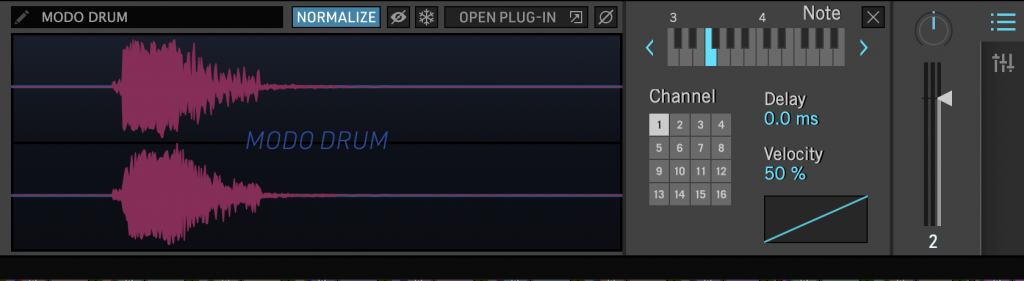
To set the right instrument in your VI to play on each hit, select the corresponding key on the keyboard to the right. If you need to tweak your sound, use the “Open Plug-In” button. Lastly, velocity curves can be tweaked with the Velocity section. It’s truly that simple.
Upgrades
UVI has heard your suggestions and already has version 1.1 of Drum Replacer. This free update Brings even more “I didn’t even realize how much I needed that” features to the already stacked deck.
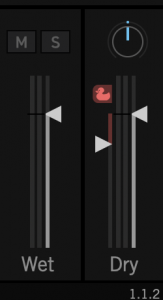 A Ducking control has been added to the output section to sidechain compress your source material based on the samples. A slider next to the clever Duck icon controls how much you want the original to hide behind the sample. If you want further control, the same Settings menu you used to scan for plugins has expanded controls for ducking.
A Ducking control has been added to the output section to sidechain compress your source material based on the samples. A slider next to the clever Duck icon controls how much you want the original to hide behind the sample. If you want further control, the same Settings menu you used to scan for plugins has expanded controls for ducking.
This can be very useful when there are certain aspects of the original source track that you want to preserve while eliminating the rest. For instance, you can hide the attack of the original kick but retain the body by letting the sample’s attack come through while masking the original kick transient.
UVI understands you don’t always need Drum Replacer so it added MIDI recording capabilities. Before, you had to load up an additional plugin to convert the drum hit to MIDI and filter out the hits you don’t want, but now Drum Replacer does it for you. Select the MIDI Record icon, play your track, and when you’re done, the icon will transform to a music note. Click on the music note and drag your MIDI into your DAW.
Thoughts
Drum Replacer feels like it was made by people who have felt the frustration of fixing drums and vowed “never again” to complex chains of plugins and difficult routing. Nearly every tool you could think you need along with ones you never knew you did are housed in one plugin. So much thought was put into this plugin. With this many tools, it would have been easy to create a cacophony of knobs and buttons plastered into a GUI, but UVI really thought about signal flow. I’ll be honest with you, since I’ve installed Drum Replacer, I haven’t touched another Sample Replacement plugin. I mean, who would you? Everything you need is right at your fingertips.
I honestly have no complaints at all about the plugin itself, but the amount of DSP I’m having to use opening a VI for each instrument I trigger. I wish there were a way that I could instantiate a “Master Drum Replacer” on an instrument bus and link each triggering to each part of the drum set. For instance, I could trigger the kick from the kick track but send the sample trigger to the single VI, and the same for the snare. That way I’m not opening a VI for every single instrument. Of course, this is probably insanely complicated and not even UVI’s fault. It’s just really the only improvement I could think of.
In Conclusion
Coming in a $99.00, Drum Replacer is a steal. This plugin is not just for acoustic drums. Layering samples is essential in electronic and hip-hop too and UVI has made it simple to get the perfect sound very fast.
- Easy to use despite the sheer number of controls
- Can trigger Virtual Instruments from inside the plugin
- Can even record MIDI straight to your DAW