- Gets tracks and mixes dialed in quick and easy
- Can teach you how to properly EQ while doing so masterfully
To celebrate the release of their new plugin MIXROOM, the kind folks at Mastering the Mix sent us over a copy to test drive. This plugin drops today, so head on over after this review to get a trial and see what you think.
Intro
Sometimes, we all need a helping hand. Factors like ear fatigue, masking, and even just lack of experience can make determining issues on a track a challenge. Maybe you’ve hit that point on your journey where you can tell something is wrong but can’t quite put your finger on it. You could even be a pro on a deadline and need a tool to blast through tracks. Whether you are at one end of the spectrum or the other, MIXROOM has something for you.
Overview
MIXROOM is an intelligent EQ plugin developed by Mastering the Mix that assists specifically with your song’s mid and high frequencies. Instead of dealing with EQ in your normal visual sense of an XY graph, MIXROOM uses a more “true-to-life” representation of frequencies in space. The plugin analyzes your individual tracks or entire mix against a “target” and makes suggestions to bring out the best in your mids and highs. It is the perfect companion piece to its older sibling BASSROOM, which does a similar thing for your low end. It comes in all of your typical DAW flavors of AAX, AU, and VST.
Interface (Old Guard Shakeup Edition)
The modern EQ plugin interface is useful in its own right. Frequencies on the horizontal plane of your GUI, amplitude on your vertical. It makes sense from a “neckbeard” technical standpoint, but with today’s lingo of “taller mixes” and “put a halo of air around that track,” the standard EQ interface doesn’t quite translate. With MIXROOM, the interface is set up as if you were sitting in a three-dimensional room facing the back wall. Volume is represented by how far forward of back in the room, and frequency is vertical with low-mids being closer to the floor and highs being on the ceiling. If you have a 15kHz band attenuated 6dB, it would appear at the top of the “room” away from you toward the middle of the space. Confused? Here is an example.
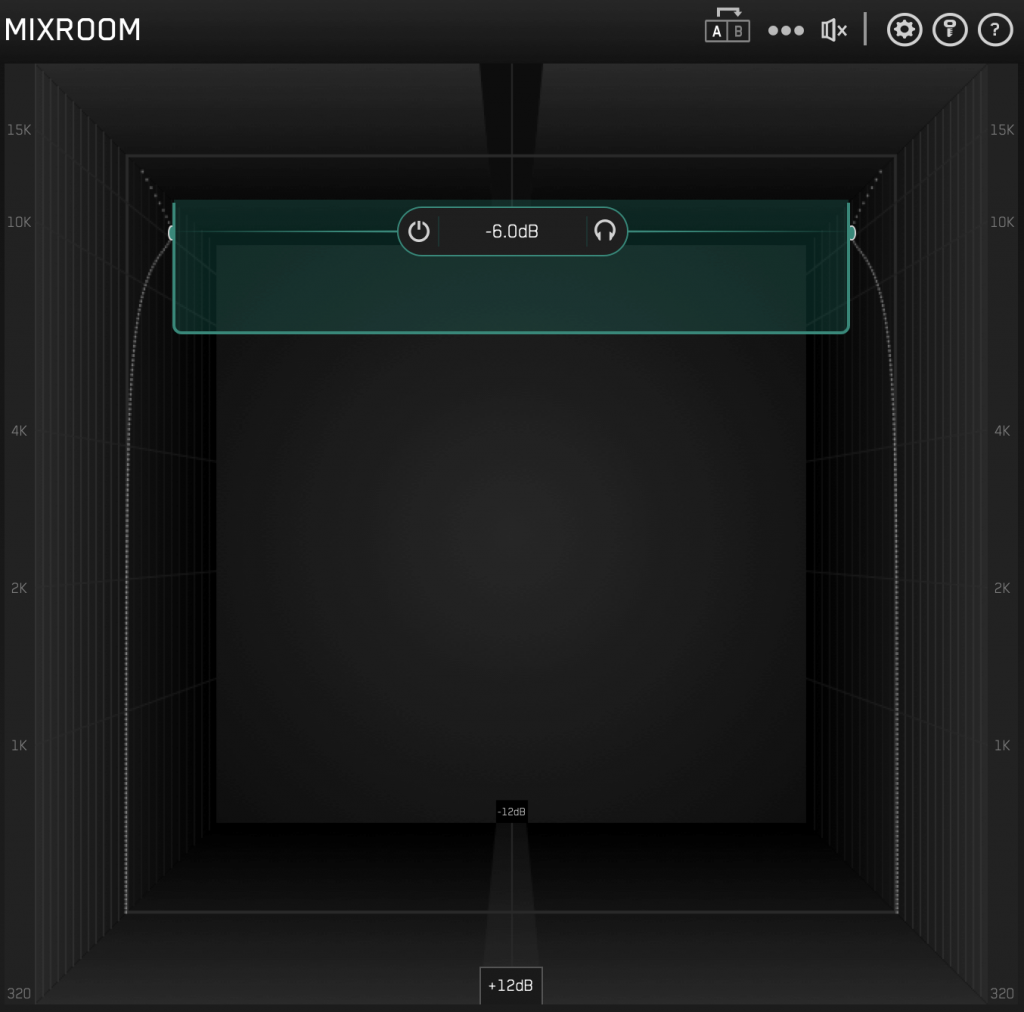
“But what about the EQ curve? Where is that?” I knew you thought that, and I’ve got your back. If you look at the left and right sides of the “room,” you will see that the slightly bold gray line has curved at the green nodes of the 15khz band. This section Is where you v what affect your EQ choices are making. It also is the very same place where the Target EQ curve displays, but more on that later on.
Referring back to the image above, look at the +12dB at the bottom center. Depending on how much your mix needs adjusting, the front and back walls of your room can be scaled. If your mix is near perfect (aren’t all of ours in our own eyes/ears?), you can display a more refined scale. This scale ranges from 2, 4, 8, and 12dB levels. Lastly, when you’re playing audio, the far edges of the interface will light up in grayscale to show you frequency areas where a lot is going on. This visual doesn’t necessarily equate to a bad thing, but it’s a great indicator.
Let’s Make EQ a Game with Targets
Targets are EQ curves based on commonalities found in certain types of instruments or genres of music. Depending on what you’re EQing, you can reach for the TARGETS menu at the bottom left and pick one for what you’re mixing. If you happen to have an EDM track up, you want a frequency curve similar to what most of the hottest EDM tracks have. Arm your mix bus with MIXROOM, navigate down to the TARGETS section, and select “EDM” from the Electronic “Mix / Master Presets.” Then play your track around an area where a lot of energy is happening (usually the drop), and a green band will appear. This band represents the EQ curve you need to match for your song to sound more EDM’y. Pretty simple, huh? It’s even more straightforward than that. Click the “Add Smart Bands,” and MIXROOM will automatically set your bands and levels to match the target curve. From there, you can make slight adjustments to match the curve more or push the limits to something different. Let’s take this one step further.
Or Let MIXROOM Do it for You
Say you think your big band pop track cover of “Mambo No. 5” could use that authentic Lou Bega mix tone. Click the bullseye with a slash through it looking icon on the bottom. Now drag the actual Mambo No. 5 track in, select the hook section (or the part where he randomly yells “Tha TROOOMMPET”) and play your track around a similar snippet of audio. MIXROOM will set the same target curve as the original track and boom, add smart bands. You are now one step closer to 1999! You are all welcome for having that song stuck in your head for the rest of the day. Bonus points for remembering all of the girls’ names.
But Wait There’s More
The target feature of this alone should already have you in another browser tab buying MIXROOM, but we have more features to go over. The plugin has some other goodies. The devil is in the details, and MIXROOM has some additional tools under its belt.
One issue regarding EQ many people face is the false sense of security that boosting can impose on a mix. Louder just sounds better sometimes and can lead you to hours of wasted time and wrong EQ moves. MIXROOM has an intuitive Level Match feature that analyzes the audio and determines an overall value that your EQ changes have made. This is not just a one-time analysis, either. Level Match runs while the track is running, and the speaker icon will turn orange when the perceived volume has changed by more than 2dB. Clicking on the speaker will open up a slider control for adjusting the level. The goal is to match your slider with the white level indicator at the top. With the level changed, click the speaker icon again, and the plugin will bypass. The icon will turn red to show bypassed. Now, your playing field is level.
Many Modes
Mastering the Mix knows that at some point, you may be mixing, and other times mastering. They’ve developed modes to accommodate each. Clicking the three dots to the right of the A/B controller opens frequency band options. Filter Mode can tailor the bell shapes to the task at hand. Mix mode has steeper gain and Q settings for individual channels, while Master Mode is limited to +- 4dB and a 0 – 1.5Q, more suited for subtle overall finishing moves. This menu also has a Linear Phase and Minimum Phase mode. The Linear Phase mode does not color the phase but can affect transients. Mastering the Mix has minimized these artifacts, but this mode can still have some influence over the fast peaks. Minimum Phase mode does the opposite. It does introduce coloration to the phase but does not affect transients.
Got Front Back, and Mid to Side
FINALLY, an opportunity to rep my hometown in a review (RIP Pimp C) Ok, sorry about that, back to the plugin. MIXROOM has one last trick up its sleeve. Mid/side can be adjusted per band with the STEREO control in each band’s control section.
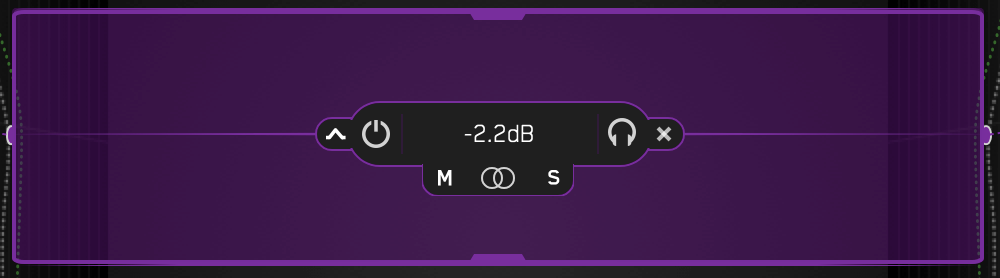
By clicking the icon in between the M and S, you can adjust whether the band’s gain change is affected stereo, mid, or side. Drag the icon left to go more mid, drag right to go more side. Conversely, you can click the M to go full mid and the S to go entirely side.
Lastly, we can solo bands with the headphone icon on the right side of the band menu or delete the band altogether with the x icon. On the left, we can turn the band off with the power icon and switch from a bell or shelf with the icon on the far left. Want to add the band you deleted back? Double click in the middle section of the GUI. Bands overlapping? Click on the center line of the frequency hidden in the back, and control is yours.
What I Like
Honestly, I like all of it. MIXROOM is a double threat, an innovative EQ, and a learning tool. Seeing your mix against a target trains you to learn tricks that once took years to figure out. It’s a win-win. Your mixes shine, and you learn how to hear the difference between your frequency choices, and a pro’s. Even if you are utterly new to mixing all together, this plugin will get your mixes where they need to be in seconds. If you’re a pro, MIXROOM will speed up workflow and do it in style. There’s something for everyone. You seriously need to own this plugin.
On top of owning this plugin, you need BASSROOM. The two go hand in hand. BASSROOM is the perfect companion, allowing you to achieve a solid low end using the same approach. These two plugins have made a permanent spot on my mix bus.
What I’d Like to See Added
As far as an EQ plugin goes, I don’t see anything that could be added. You couldn’t have built a better plugin with a more immersive interface. The ONLY thing I would like to have is a way to combine MIXROOM and BASSROOM into one interface. Other than that, I can’t find anything I would have done differently.
Conclusion
I’ve said enough, by the time you’ve finished this review, your purchase was complete, and I bet your download is finished. Go install and see for yourself. If you haven’t bought it, go get the trial. Standing Ovation Mastering the Mix!
For more information, visit Mastering the Mix
If you appreciated this review and like to support our site, buy from our affiliate link HERE.














